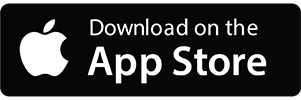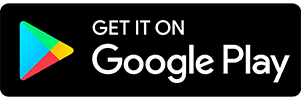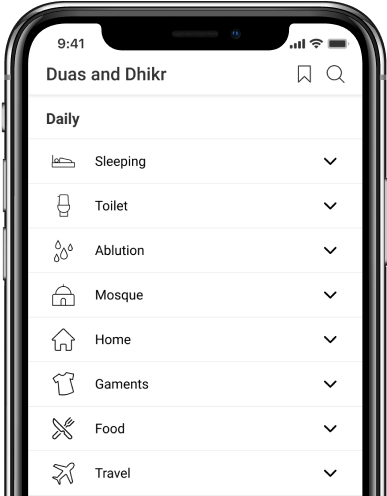أدعية وأذكار عندما تكون في حاجة مع الترجمة
- 1
رَبِّ إِنِّي لِمَا أَنزَلْتَ إِلَيَّ مِنْ خَيْرٍ فَقِيرٌ
Rabbi innee lima anzalta ilayya min khayrin faqeer
My Lord! Truly, I am in need of whatever good that You bestow on me!
Surah Al-Qasas - 28:24
Contact Us

Thanks for reaching out.
We'll get back to you soon.