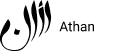*You can print this and use as a checklist or download our Athan App to mark this online and earn Athan special badges.


Day 1
Have a healthy Sehr


Day 2
Learn a new dua


Day 3
Teach one good deed to a child


Day 4
Memorize last ayats of Surah Baqarah


Day 5
Refrain from backbiting and gossiping


Day 6
Give Sadqa


Day 7
Offer 3 missed prayers


Day 8
Give up on a grudge


Day 9
Empathize with people in your circle


Day 10
Feed the poor of your community



Day 11
Offer extra Nafl prayers


Day 12
Calculate your Zakat


Day 13
Read Surah Yaseen with translation


Day 14
Give up one bad deed


Day 15
Visit a sick person


Day 16
Read about the life of Prophet (PBUH)


Day 17
Realize the struggle of needy while fasting


Day 18
Contribute in making a good meal


Day 19
Tell people about the beauty of Islam


Day 20
Pray for your loved ones who passed away



Day 21
Make dua for Muslims all around the world


Day 22
Pray Salat-ut-Tasbeeh


Day 23
Recite Durood-e-Ibrahim


Day 24
Get a thoughtful gift for your loved ones


Day 25
Learn a new Hadith and act upon it


Day 26
Spend the night in Prayers


Day 27
Revise memorized Surahs


Day 28
Practice modesty


Day 29
Spend less on things and give more


Day 30
Give Sadaqa-al-Fitr and get ready for Eid!

Contact Us