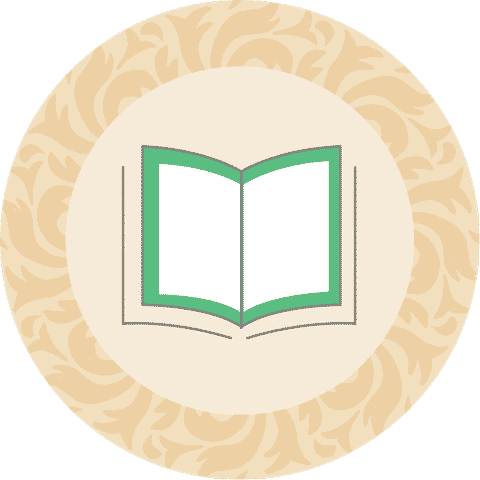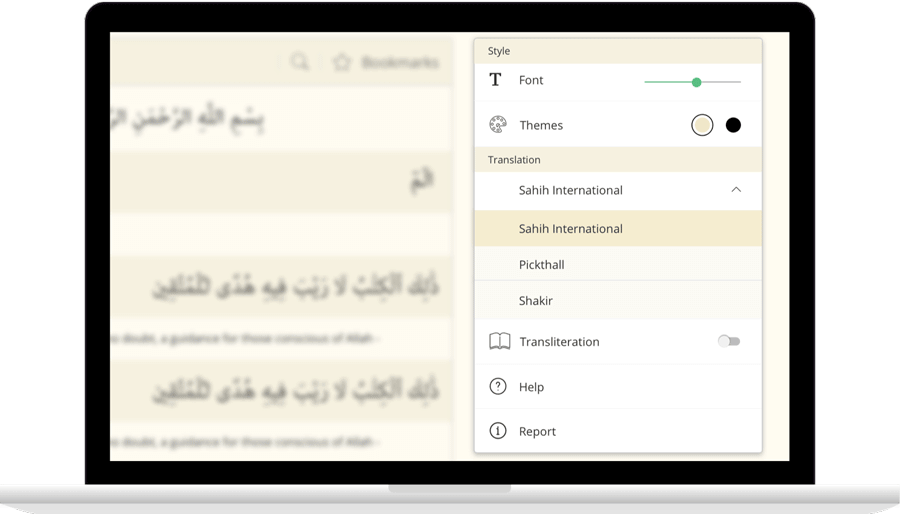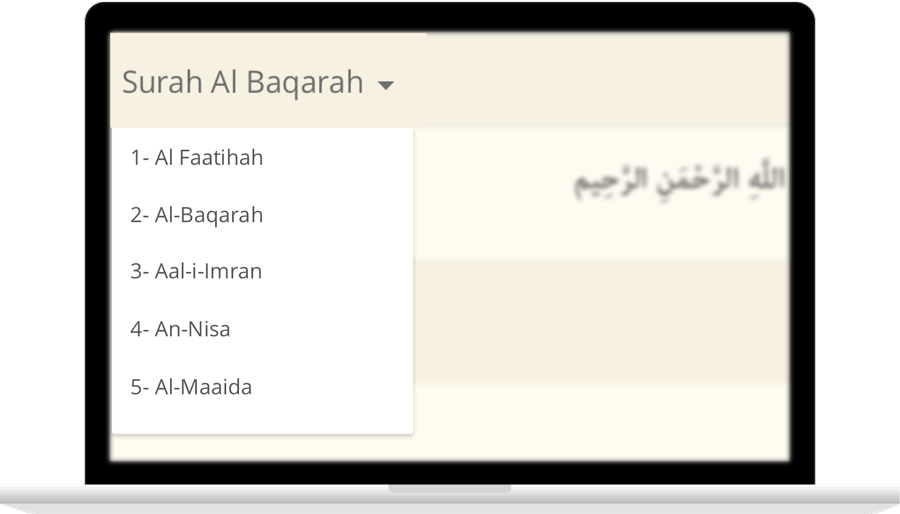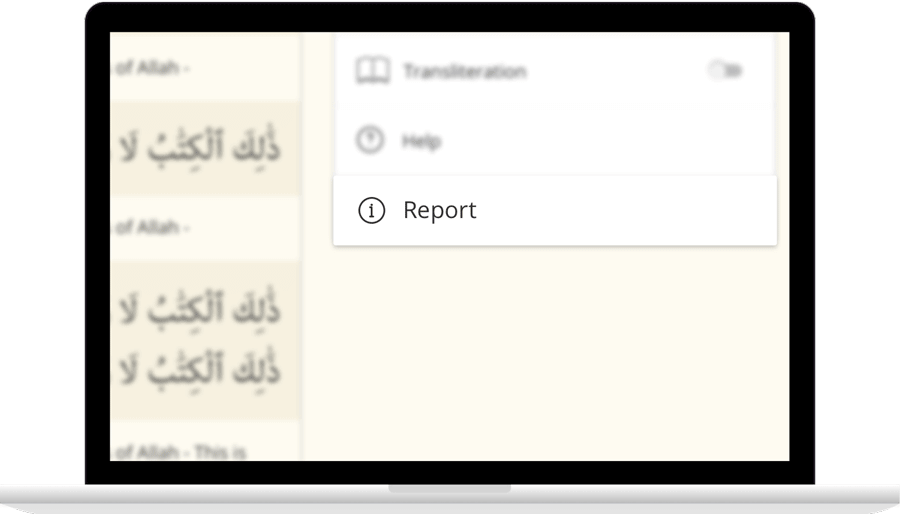Leer Surah Jumah Con TurkishTraducción por Muhammet Abay
يُسَبِّحُ لِلَّهِ مَا فِى ٱلسَّمَٰوَٰتِ وَمَا فِى ٱلْأَرْضِ ٱلْمَلِكِ ٱلْقُدُّوسِ ٱلْعَزِيزِ ٱلْحَكِيمِ
هُوَ ٱلَّذِى بَعَثَ فِى ٱلْأُمِّيِّۦنَ رَسُولًا مِّنْهُمْ يَتْلُوا۟ عَلَيْهِمْ ءَايَٰتِهِۦ وَيُزَكِّيهِمْ وَيُعَلِّمُهُمُ ٱلْكِتَٰبَ وَٱلْحِكْمَةَ وَإِن كَانُوا۟ مِن قَبْلُ لَفِى ضَلَٰلٍ مُّبِينٍ
وَءَاخَرِينَ مِنْهُمْ لَمَّا يَلْحَقُوا۟ بِهِمْ وَهُوَ ٱلْعَزِيزُ ٱلْحَكِيمُ
ذَٰلِكَ فَضْلُ ٱللَّهِ يُؤْتِيهِ مَن يَشَآءُ وَٱللَّهُ ذُو ٱلْفَضْلِ ٱلْعَظِيمِ
مَثَلُ ٱلَّذِينَ حُمِّلُوا۟ ٱلتَّوْرَىٰةَ ثُمَّ لَمْ يَحْمِلُوهَا كَمَثَلِ ٱلْحِمَارِ يَحْمِلُ أَسْفَارًۢا بِئْسَ مَثَلُ ٱلْقَوْمِ ٱلَّذِينَ كَذَّبُوا۟ بِـَٔايَٰتِ ٱللَّهِ وَٱللَّهُ لَا يَهْدِى ٱلْقَوْمَ ٱلظَّٰلِمِينَ
قُلْ يَٰٓأَيُّهَا ٱلَّذِينَ هَادُوٓا۟ إِن زَعَمْتُمْ أَنَّكُمْ أَوْلِيَآءُ لِلَّهِ مِن دُونِ ٱلنَّاسِ فَتَمَنَّوُا۟ ٱلْمَوْتَ إِن كُنتُمْ صَٰدِقِينَ
وَلَا يَتَمَنَّوْنَهُۥٓ أَبَدًۢا بِمَا قَدَّمَتْ أَيْدِيهِمْ وَٱللَّهُ عَلِيمٌۢ بِٱلظَّٰلِمِينَ
قُلْ إِنَّ ٱلْمَوْتَ ٱلَّذِى تَفِرُّونَ مِنْهُ فَإِنَّهُۥ مُلَٰقِيكُمْ ثُمَّ تُرَدُّونَ إِلَىٰ عَٰلِمِ ٱلْغَيْبِ وَٱلشَّهَٰدَةِ فَيُنَبِّئُكُم بِمَا كُنتُمْ تَعْمَلُونَ
يَٰٓأَيُّهَا ٱلَّذِينَ ءَامَنُوٓا۟ إِذَا نُودِىَ لِلصَّلَوٰةِ مِن يَوْمِ ٱلْجُمُعَةِ فَٱسْعَوْا۟ إِلَىٰ ذِكْرِ ٱللَّهِ وَذَرُوا۟ ٱلْبَيْعَ ذَٰلِكُمْ خَيْرٌ لَّكُمْ إِن كُنتُمْ تَعْلَمُونَ
فَإِذَا قُضِيَتِ ٱلصَّلَوٰةُ فَٱنتَشِرُوا۟ فِى ٱلْأَرْضِ وَٱبْتَغُوا۟ مِن فَضْلِ ٱللَّهِ وَٱذْكُرُوا۟ ٱللَّهَ كَثِيرًا لَّعَلَّكُمْ تُفْلِحُونَ
Contact Us